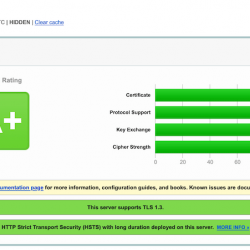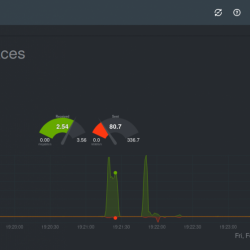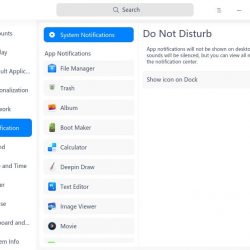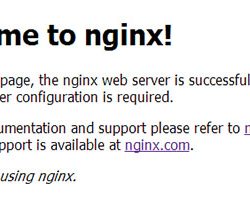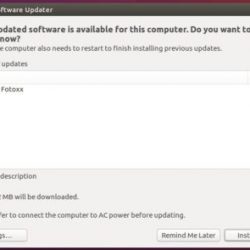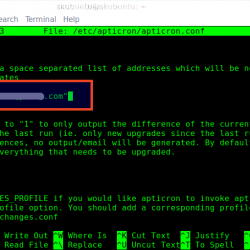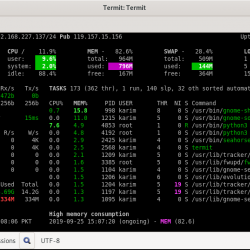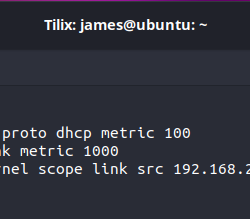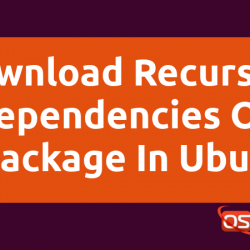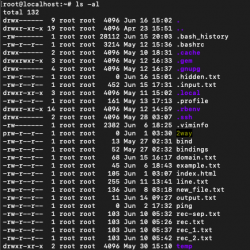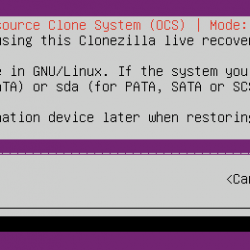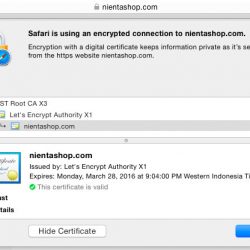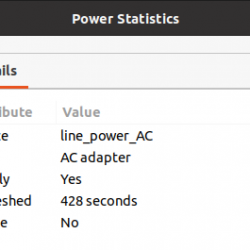在本教程中,我们将向您展示如何在您的 CentOS 7 服务器上安装和配置 Craft CMS。 对于那些不知道的人,Craft 是一个内容管理系统 (CMS),专为希望从 CMS 获得更多控制和更强大性能的发布者而设计。 它是在 Yii 框架上构建的基于 PHP 的应用程序。
本文假设您至少具备 Linux 的基本知识,知道如何使用 shell,最重要的是,您将网站托管在自己的 VPS 上。 安装非常简单。 我将向您展示如何在 CentOS 7 中逐步安装 Craft CMS。
在 CentOS 7 上安装 Craft CMS
第 1 步。首先,让我们首先确保您的系统是最新的。
yum -y update
步骤 2. 安装 LAMP 服务器。
需要 CentOS 7 LAMP 服务器。 如果您没有安装 LAMP,您可以在此处按照我们的指南进行操作。 此外,在几个 PHP 模块中安装 PHP:
yum install php php-pdo php-common php-mcrypt php-mbstring
步骤 3. 安装 Craft CMS。
首先到Craft CMS的下载页面下载Craft CMS的最新稳定版,在写这篇文章的时候是2.5版:
wget https://download.craftcms.com/craft/2.5/2.5.2755/Craft-2.5.2755.zip
将 Craft CMS 存档解压缩到服务器上的文档根目录:
unzip Craft-2.5.2755.zip mv craft/ /var/www/
接下来,将“public/”目录移动到服务器上的文档根目录并更改当前工作目录:
mv public/ /var/www/html/ cd /var/www/html/ mv public/ craft/
我们将需要更改一些文件夹权限:
chown -R apache:apache craft/
步骤 4. 为 Craft CMS 配置 MariaDB。
默认情况下,MariaDB 未加固。 您可以使用 mysql_secure_installation 脚本。 您应该仔细阅读下面的每个步骤,这些步骤将设置 root 密码、删除匿名用户、禁止远程 root 登录、删除测试数据库和访问安全 MariaDB:
mysql_secure_installation
像这样配置它:
- Set root password? [Y/n] y - Remove anonymous users? [Y/n] y - Disallow root login remotely? [Y/n] y - Remove test database and access to it? [Y/n] y - Reload privilege tables now? [Y/n] y
接下来,我们需要登录 MariaDB 控制台并为 Craft CMS 创建一个数据库。 运行以下命令:
mysql -u root -p
这将提示您输入密码,因此输入您的 MariaDB 根密码并点击 Enter. 登录到数据库服务器后,您需要为 Craft CMS 安装创建数据库:
CREATE DATABASE craft; CREATE USER 'craftuser'@'localhost' IDENTIFIED BY 'PASSWORD'; GRANT ALL PRIVILEGES ON `craft`.* TO 'craftuser'@'localhost'; FLUSH PRIVILEGES;
现在,我们需要告诉 Craft 如何连接到 MariaDB 数据库。 打开 db.conf 文件并输入数据库信息:
nano ../../craft/config/db.php 'server' => 'localhost', 'user' => 'craftuser', 'password' => 'PASSWORD', 'database' => 'craft', 'tablePrefix' => 'craft',
重命名位于“public/”目录中的 htacces 文件:
mv public/htaccess public/.htaccess
步骤 5. 配置 Apache Craft CMS 的网络服务器。
我们将创建 Apache Craft CMS 网站的虚拟主机。 首先,创建’/etc/httpd/conf.d/vhosts.conf‘ 使用您选择的文本编辑器创建文件:
nano /etc/httpd/conf.d/vhosts.conf IncludeOptional vhosts.d/*.conf
接下来,创建虚拟主机:
nano /etc/httpd/vhosts.d/yourdomain.com.conf
添加以下行:
<VirtualHost YOUR_SERVER_IP:80> ServerAdmin [email protected] DocumentRoot "/var/www/html/craft/" ServerName yourdomain.com ServerAlias www.yourdomain.com ErrorLog "/var/log/httpd/yourdomain.com-error_log" CustomLog "/var/log/httpd/yourdomain.com-access_log" combined <Directory "/var/www/html/craft/"> DirectoryIndex index.html index.php Options FollowSymLinks AllowOverride All Require all granted </Directory> </VirtualHost>
Save 和 close 文件。 重新启动 apache 服务以使更改生效:
systemctl restart httpd.service
第 6 步。访问 Craft CMS。
Craft CMS 默认在 HTTP 端口 80 上可用。 打开您喜欢的浏览器并导航到 https://your-domain.com/admin 或者 https://your-server-ip/admin 并完成所需的步骤以完成安装。 如果您使用防火墙,请打开端口 80 以启用对控制面板的访问。
恭喜! 您已成功安装 Craft CMS。 感谢您使用本教程在您的 CentOS 7 系统上安装 Craft 内容管理系统 (CMS)。 如需其他帮助或有用信息,我们建议您查看 Craft CMS 官方网站.