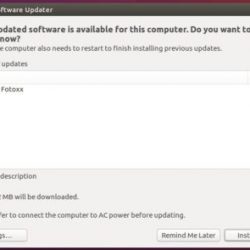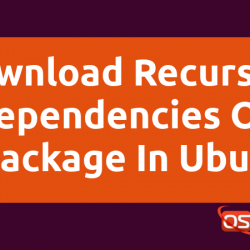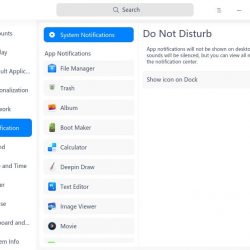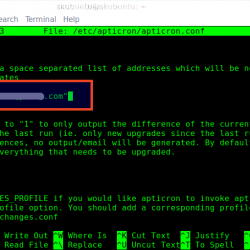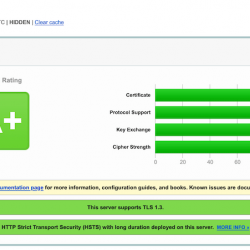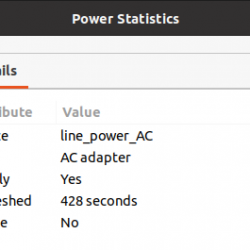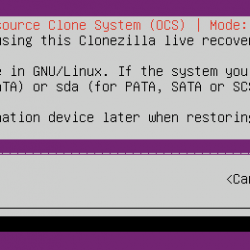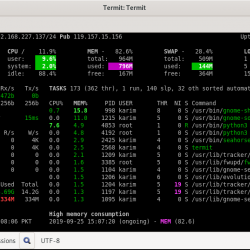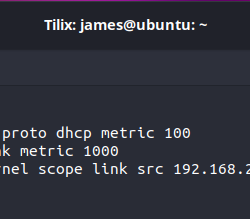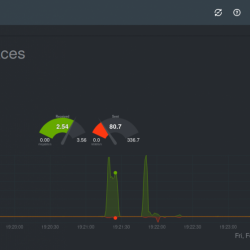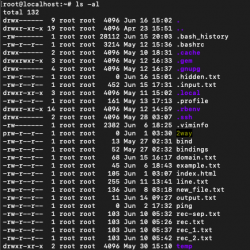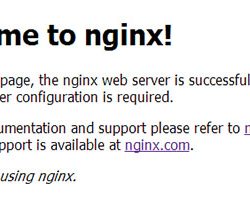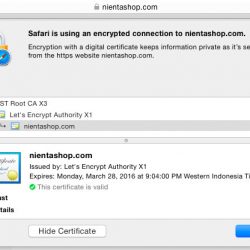在本教程中,我们将向您展示如何在 CentOS 8 上安装 Samba。对于那些不知道的人,Samba 是免费的开源软件,可用于在 Linux 和视窗系统。
本文假设您至少具有 Linux 的基本知识,知道如何使用 shell,并且最重要的是,您在自己的 VPS 上托管您的站点。 安装非常简单,假设您在 root 帐户中运行,否则您可能需要添加 ‘sudo‘ 到获得 root 权限的命令。 我将向您展示如何在 CentOS 8 上逐步安装 Samba。
在 CentOS 8 上安装 Samba
步骤 1. 首先,让我们先确保您的系统是最新的。
sudo dnf update sudo dnf install epel-release
步骤 2. 在 CentOS 8 上安装 Samba。
现在我们运行以下命令来安装 Samba 及其依赖项:
sudo dnf install samba samba-common samba-client
安装完成后,启动 Sambe 服务,使其在系统启动时自动启动:
sudo systemctl start smb sudo systemctl status smb
步骤 3. Samba 配置。
首先,创建带有预配置设置和各种配置指令的默认 Samba 配置文件的备份副本:
cp /etc/samba/smb.conf /etc/samba/smb.conf.orig
接下来,创建一个名为 shared 的共享文件夹并分配必要的权限和所有权:
mkdir -p /srv/samba/idroot chmod -R 0777 /srv/samba/idroot chown -R nobody:nobody /srv/samba/idroot chcon -t samba_share_t /srv/samba/idroot
现在我们创建一个新的 samba 配置文件:
sudo nano /etc/samba/smb.conf
添加以下几行:
[global] workgroup = WORKGROUP netbios name = rhel security = user ...[idroot] comment = Anonymous File Server Share path = /srv/samba/idroot browsable =yes writable = yes guest ok = yes read only = no force user = nobody
Save 和 close 文件。 然后,重新启动 Samba 服务以应用更改:
sudo systemctl restart smb
要验证配置是否合理,请运行 testparm 命令:
testparm
输出:
Load smb config files from /etc/samba/smb.conf rlimit_max: increasing rlimit_max (1024) to minimum Windows limit (46384) Unknown parameter encountered: "netbios" Ignoring unknown parameter "netbios" Processing section "[homes]" Processing section "[printers]" Processing section "[print$]" Processing section "[idroot]" Loaded services file OK. Server role: ROLE_STANDALONE Press enter to see a dump of your service definitions # Global parameters [global] printcap name = cups security = USER idmap config * : backend = tdb cups options = raw [homes] browseable = No comment = Home Directories inherit acls = Yes read only = No valid users = %S %D%w%S [printers] browseable = No comment = All Printers create mask = 0600 path = /var/tmp printable = Yes [print$] comment = Printer Drivers create mask = 0664 directory mask = 0775 force group = @printadmin path = /var/lib/samba/drivers write list = @printadmin root[idroot] comment = Anonymous File Server Share force user = nobody guest ok = Yes path = /srv/samba/idroot read only = No
步骤 4. 配置防火墙。
我们必须打开相应的端口,以便其他机器可以访问 samba 共享资源:
sudo firewall-cmd --add-service=samba --zone=public --permanent sudo firewall-cmd --reload
步骤 5. 访问 Samba 共享路径。
要从 Windows 访问 samba 共享,请按 Windows 键 + R 启动运行对话框。 Enter IP 地址或主机名,然后按 Enter.
恭喜! 您已成功安装 Samba。 感谢您使用本教程在 CentOS 8 系统上安装 Samba。 如需更多帮助或有用信息,我们建议您查看 桑巴官方网站.